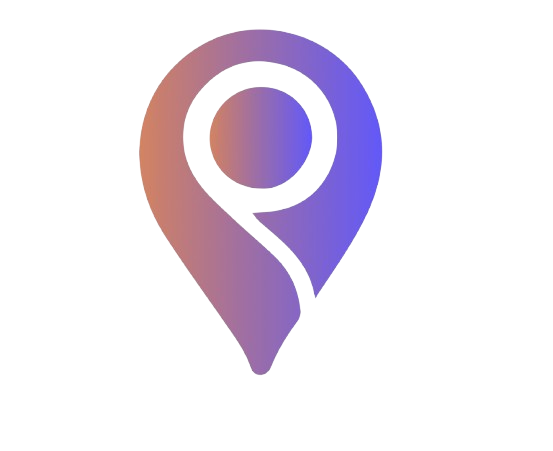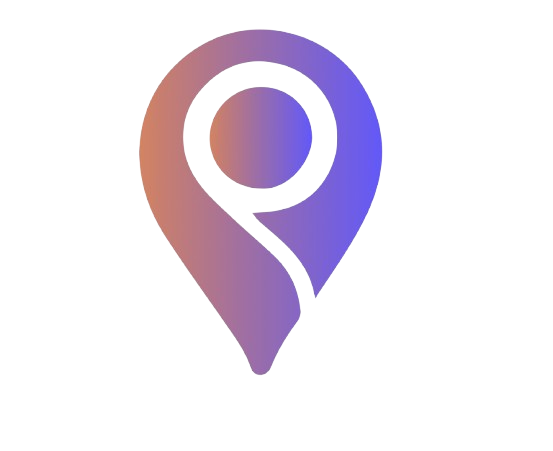Planning an event, a casual hangout, or even a personal task has never been easier! With our app, you can create and share plans effortlessly, whether it’s a movie night, a networking event, a weekend getaway, or just a chill day with friends.
Follow this simple guide to create your first plan and start bringing people together!
Step 1: Open the App & Navigate to the ‘Create Plan’ Section
Once you’ve logged into the app:
Tap the ➕ Create Plan button on the home screen.
Step 2: Enter Plan Details
Now, fill in the important information:
Choose between a Public, Private, or Invite-Only plan.
Public → Anyone in your community can join.
Private → Only invited users can see and join.
Invite-Only → Users must request to join and be approved.
✔ Plan Name: Keep it catchy but clear (e.g., “Weekend Beach Trip” or “Study Session – Business 101”).
✔ Description: Give details like activities, expectations, or what to bring.
✔ Date & Time: Choose when the event starts and ends.
✔ Location: Add a specific venue, a shared location pin, or a virtual meeting link.
✔Want to make your event stand out? Customize it with:
🎨 Cover Image: Upload a relevant photo (e.g., a party flyer or scenic location).
🔹 Pro Tip: Add a fun description to make your plan more appealing!
Step 3: Customize Your Plan (Future Updates)
💰 Entry Fee (For Paid Events): If applicable, set a ticket price and payment method.
⚡ Boost Plan (Optional): Use in-app coins to boost visibility and attract more attendees.
Step 4: Choose Who Can Join
Decide how attendees can participate:
👥 Max Participants: Set a limit (useful for private spaces or exclusive events).
🔄 Recurring Plan: If this is a weekly or monthly event, set it to repeat.
🔕 Disappearing Plan: Enable this if you want the event details to auto-delete after it ends.
Step 5: Publish & Share Your Plan
Once everything looks good:
✅ Tap Publish to make it live!
✅ Share the link with friends or within your communities.
✅ Send invites directly via the app, SMS, or social media.
Step 6: Manage Your Plan
After creating the plan, you can:
📢 Post updates – Share last-minute changes or reminders.
📩 Approve/Deny Requests – If it’s invite-only, accept or decline participants.
📊 Track Engagement – See who’s interested, attending, or engaging with the plan.
🔹 Pro Tip: Engage with attendees in the chatroom to keep excitement high!
Conclusion
That’s it! You’ve successfully created your first plan. Whether it’s a casual meet-up or a large-scale event, our app makes it quick, fun, and interactive to organize and share plans.
🎉 Ready to create your first plan? Try it now and start connecting!